RadioButton在我们开发APP应用中是很常见的.这点我不用说大家也心知肚明.
虽说Android 系统给我们提供了RadioButton但是为了我们的应用有种"与众不同"的效果,因为android的太死板太斯通见惯了.往往都会定制自己的图标.下面我给大家介绍一下我实现的方法:
方法:运用组合控件(ImageView and TextView)
组合控件代码:
/***
* 组合控件
*
* @author zhangjia
*
*/
public class RadioButton extends LinearLayout {
private Context context;
private ImageView imageView;
private TextView textView;
private int index = 0;
private int id = 0;// 判断是否选中
private RadioButton tempRadioButton;// 模版用于保存上次点击的对象
private int state[] = { R.drawable.radio_unchecked,
R.drawable.radio_checked };
/***
* 改变图片
*/
public void ChageImage() {
index++;
id = index % 2;// 获取图片id
imageView.setImageResource(state[id]);
}
/***
* 设置文本
*
* @param text
*/
public void setText(String text) {
textView.setText(text);
}
public String getText() {
return id == 0 ? "" : textView.getText().toString();
}
public RadioButton(Context context) {
this(context, null);
}
public RadioButton(Context context, AttributeSet attrs) {
super(context, attrs);
this.context = context;
LayoutInflater.from(context).inflate(R.layout.item, this, true);
imageView = (ImageView) findViewById(R.id.iv_item);
textView = (TextView) findViewById(R.id.tv_item);
}
}
上面的实现的很容易,所以不过多解释.
下面是调用代码:
public class MainActivity extends Activity {
ListView listView;
@Override
public void onCreate(Bundle savedInstanceState) {
super.onCreate(savedInstanceState);
setContentView(R.layout.main);
listView = (ListView) findViewById(R.id.lv_main);
listView.setAdapter(new MyAdapter(this));
}
/***
* @author jia
*/
RadioButton temp;
class MyAdapter extends BaseAdapter {
private Context context;
private LayoutInflater inflater;
public MyAdapter(Context context) {
super();
this.context = context;
inflater = LayoutInflater.from(context);
}
@Override
public int getCount() {
return 10;
}
@Override
public Object getItem(int position) {
return null;
}
@Override
public long getItemId(int position) {
return 0;
}
@Override
public View getView(int position, View convertView, ViewGroup parent) {
final RadioButton radioButton;
if (convertView == null) {
radioButton = new RadioButton(context);
} else {
radioButton = (RadioButton) convertView;
}
radioButton.setText(position + "");
radioButton.setOnClickListener(new OnClickListener() {
@Override
public void onClick(View v) {
// 模版不为空,则chage.
if (temp != null) {
temp.ChageImage();
}
temp = radioButton;
radioButton.ChageImage();
Toast.makeText(context, radioButton.getText(), 1000).show();
}
});
return radioButton;
}
}
}
我来说明一下:我们首先创建一个temp模版,用于记忆你点击的那个RadioButton对象. 在你点击时候,首先查看temp是否为null,如果不为空则执行temp.ChageImage(); 这个方法是取消选中效果.如果不为null,则首先对该RadioButton执行,取消该按钮选中状态.在执行你点击的那个RadioButton的ChageImage方法,最后记得要把当前的RadioButton付给temp.
效果:


效果是实现了,不过有个小问题,因为目前只有10条数据是看不出效果的.换成20条你就会发现很诡异的问题。
图“:

第15条数据会自动勾选上,找了又找,最后终于发现了,是因为listview 的问题。看下面:
final RadioButton radioButton;
if (convertView == null) {
radioButton = new RadioButton(context);
} else {
radioButton = (RadioButton) convertView;
}
也许你会发现了,因为我们为了提高效率,重用了listview个convertView.所以会出现这种bug,解决方法也很简单,只需要我们把上面代码更换为
final RadioButton radioButton;
radioButton = new RadioButton(context);
虽说这样效率有点低,但是有时候我们需要则断一下,只要能实现效果,偶尔对性能放下水也是OK的,何况这种情况下不可能有那么多列.
项目实现样式:
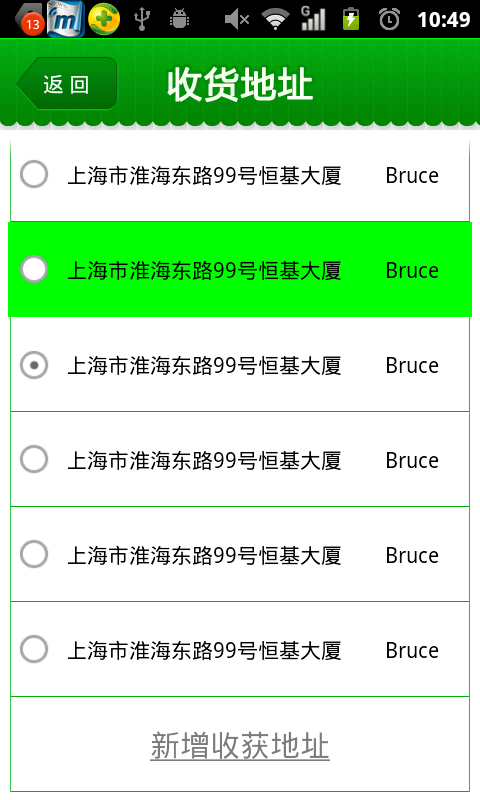

看起来还凑合吧。
这里我把代码上传一下,不足的地方,自己可以进行调整,我只是提供个思路.
源码下载
额外拓展:
/*****************************************************************************/
LayoutInflater.from(context).inflate(R.layout.item, this);
View view=LayoutInflater.from(context).inflate(R.layout.item, null);
上面两个方法想必大家在熟悉不过了,自定义View的时候离不开LayoutInflater这个东东,那么有什么区别呢,之前我一直不明白,包括写这篇文章的时候,也是看了别人这么搞,自己就比葫芦画瓢了.
public
View inflate(int Resourece,ViewGroup root)
作用:填充一个新的视图层次结构从指定的XML资源文件中
reSource:View的layout的ID
root:生成的层次结构的根视图
return填充的层次结构的根视图。如果参数root提供了,那么root就是根视图;否则填充的XML文件的根就是根视图。
我简单解释下:当root为null的时候,我们只是把一个xml文件实例化成View对象,反回的就是xml对应的View.而当root不为null的时候,也就是存在parent.那么我们将把这个xml实例化程View对象后,将这个View视图add进其parent中.所以在这里我们用的是LayoutInflater.from(context).inflate(R.layout.item,
this);这样其实就是把XML实例化后当作自己的一部分,这样我们在调用此控件的时候,显示的就是我们想要的那个视图了(XML视图).说到这里大家明白了.这样以后用的时候再也不会糊涂了.如果想详细了解那么请参考这篇文章:View视图框架源码分析之一:android是如何创建一个view.讲解的那是的相当的透彻,看懂后对于以后我们开发是百利而无一害啊.(*^__^*)
.
/*****************************************************************************/
第二种方法:对RadioButton给定样式进行改造
看配置文件
seletor.xml and style.xml
<selector xmlns:android="http://schemas.android.com/apk/res/android">
<item android:drawable="@drawable/radio_checked" android:state_checked="true" android:state_enabled="true"></item>
<item android:drawable="@drawable/radio_unchecked" android:state_checked="false" android:state_enabled="true"></item>
</selector>
<resources xmlns:android="http://schemas.android.com/apk/res/android">
<style name="RadioButtonStyles">
<item name="android:button">@drawable/selector</item>
</style>
</resources>最后只需要在RadioButton中引用即可.
<RadioGroup
android:id="@+id/rg_main"
android:layout_width="match_parent"
android:layout_height="wrap_content" >
<RadioButton
android:id="@+id/button1"
style="@style/RadioButtonStyles"
android:layout_width="match_parent"
android:layout_height="wrap_content"
android:text="5K" />
<RadioButton
android:id="@+id/button2"
style="@style/RadioButtonStyles"
android:layout_width="match_parent"
android:layout_height="wrap_content"
android:text="10K" />
</RadioGroup>

这种方式很简单吧,不过我觉的应用范围没有上面自定义来的广,比如说上面我做的项目中,RadioButton中的text有两项,这样我们用RadioButton就无法实现了,遇到比较复杂的RadioButton选择自定义是比较好的.
针对RadioButton 就说这么多了,希望对你有帮助.
分享到:










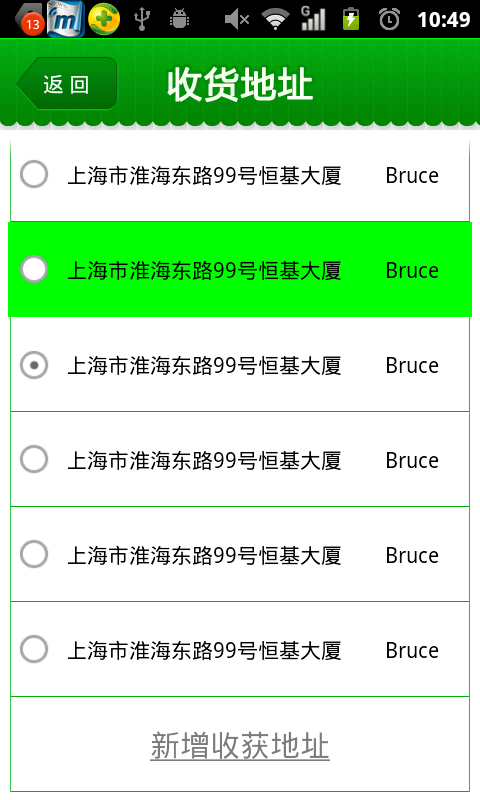





相关推荐
android 自定义 单选按钮 radioButton
android 自定义RadioButton的样式android 自定义RadioButton的样式
支持使用selector的自定义RadioButton
android自定义RadioButton,可用于竖直方向的tabhost组件的自定义设计,实现了tabWiget的效果。
自定义android RadioButton样式,代码说明地址:http://blog.csdn.net/jason_996/article/details/62889374
android 自定义RadioButton(单选按钮)图标随便定.(组合控件的应用)
自定义expandablelistview一级标题,并实现类似radiobutton单选效果
使用VS2005开发,VS2005及以上版本都可以使用
Android RadioButton按钮组应用学习实例,本例将通过Android Tool提供的RadioGroup控件,将大大小小的RadioButton设定在一个按钮组中,实现单选效果,你可将本例所演示的功能用于做题或考试应用中,或者问卷调查中。
自实现模仿美图的支付功能的单选按钮的操作,具有自定义的布局,具体内容请见http://blog.csdn.net/js931178805/article/details/8823306
android 高仿微信底部菜单 用自定义的radiobutton和radiogroup实现,能实现气泡数字的效果,viewpager+自定义的radiobutton+radiogroup
andrdoid自定义RadioButton ,设置选中框与字体的距离
参考博文: http://blog.csdn.net/joe_storm/article/details/13773125
Android自定义RadioButton和CheckBox样式,重写RadioButton的onDraw()方法,实现颜色选择器效果。
android充值demo 自定义editview自定义radiobutton
用于处理 android 中的单选按钮的自定义单选组如果您使用原生 android RadioGroup 类来处理带有波斯语文本的单选按钮,则在排列它们时会遇到一些问题。 通过使用 PersianRadioGroup,您可以将单选按钮分开布局(不在...
Android(安卓)应用开发技术 RadioButton组件实现单选操作案例源代码.rar Android(安卓)应用开发技术 RadioButton组件实现单选操作案例源代码.rar Android(安卓)应用开发技术 RadioButton组件实现单选操作案例...
最近写项目有个需求是单选框必须改成设计要的样子,然后再网上找了好久,自己调试了一下,就好了
RadioButton 改按钮样式,RadioButton 改按钮样式,RadioButton 改按钮样式