SlidingDrawer是自SDK 1.5才新加入的,实现
Launcher的抽屉效果。SlidingDrawer配置上采用了水平展开或垂直展开两种(android:orientation)方式,在XML里必须指定其使用的android:handle与android:content,前者委托要展开的图片(Layout配置),后者则是要展开的Layout
Content。
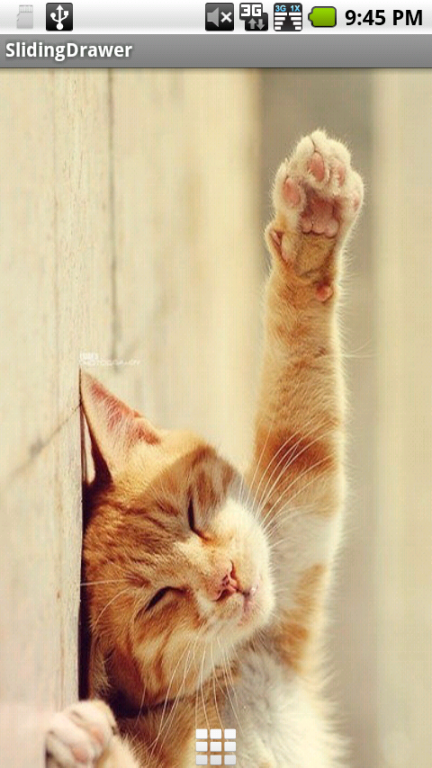
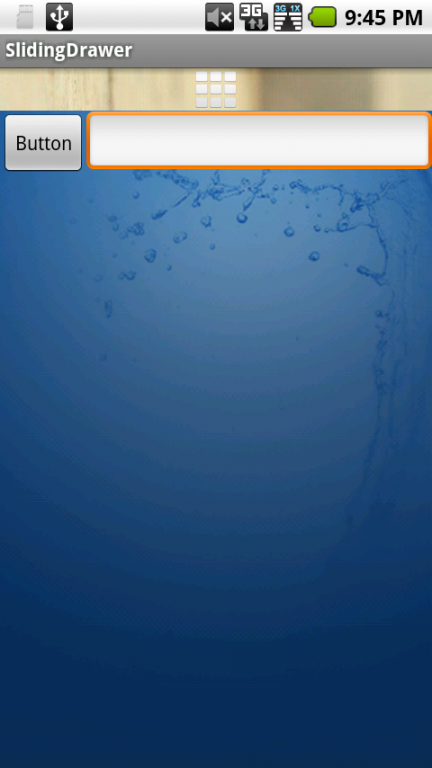
收缩时的效果展开时的效果
<?xml version="1.0" encoding="utf-8"?>
<LinearLayout xmlns:android="http://schemas.android.com/apk/res/android"
android:layout_width="fill_parent"
android:layout_height="fill_parent"
android:background="@drawable/i1"
android:orientation="vertical" >
<SlidingDrawer
android:id="@+id/slidingdrawer"
android:layout_width="fill_parent"
android:layout_height="fill_parent"
android:content="@+id/content"
android:handle="@+id/handle"
android:orientation="vertical" >
<Button
android:id="@+id/handle"
android:layout_width="wrap_content"
android:layout_height="wrap_content"
android:background="@drawable/ic_dialog_dialer" />
<LinearLayout
android:id="@+id/content"
android:layout_width="fill_parent"
android:layout_height="fill_parent"
android:background="@drawable/default_bg" >
<Button
android:id="@+id/button"
android:layout_width="wrap_content"
android:layout_height="wrap_content"
android:text="Button" />
<EditText
android:id="@+id/editText"
android:layout_width="fill_parent"
android:layout_height="wrap_content" />
</LinearLayout>
</SlidingDrawer>
</LinearLayout>
一、简介
SlidingDrawer隐藏屏外的内容,并允许用户通过handle以显示隐藏内容。它可以垂直或水平滑动,它有俩个View组成,其一是可以拖动的handle,其二是隐藏内容的View.它里面的控件必须设置布局,在布局文件中必须指定handle和content.
例如下面
<SlidingDrawer
android:id="@+id/slidingdrawer"
android:layout_width="fill_parent"
android:layout_height="fill_parent"
android:content="@+id/content"
android:handle="@+id/handle"
android:orientation="vertical" >
<ImageButton
android:id="@id/handle"
android:layout_width="50dip"
android:layout_height="44dip"
android:src="@drawable/up" />
<LinearLayout
android:id="@id/content"
android:layout_width="fill_parent"
android:layout_height="fill_parent"
android:background="#ffffff" >
<TextView
android:id="@+id/tv"
android:layout_width="match_parent"
android:layout_height="match_parent"
android:gravity="center_vertical|center_horizontal"
android:text="这是一个滑动式抽屉的示例"
android:textColor="#000000"
android:textSize="18px"
android:textStyle="bold" >
</TextView>
</LinearLayout>
</SlidingDrawer>
二、重要属性
android:allowSingleTap:指示是否可以通过handle打开或关闭
android:animateOnClick:指示是否当使用者按下手柄打开/关闭时是否该有一个动画。
android:content:隐藏的内容
android:handle:handle(手柄)
三、重要方法
animateClose():关闭时实现动画。
close():即时关闭
getContent():获取内容
isMoving():指示SlidingDrawer是否在移动。
isOpened():指示SlidingDrawer是否已全部打开
lock():屏蔽触摸事件。
setOnDrawerCloseListener(SlidingDrawer.OnDrawerCloseListener onDrawerCloseListener):SlidingDrawer关闭时调用
unlock():解除屏蔽触摸事件。
toggle():切换打开和关闭的抽屉SlidingDrawer。
四、完整实例
1.布局文件slidingdrawer.xml
<?xml version="1.0" encoding="utf-8"?>
<LinearLayout xmlns:android="http://schemas.android.com/apk/res/android"
android:layout_width="fill_parent"
android:layout_height="fill_parent"
android:background="@drawable/default_bg"
android:orientation="vertical" >
<SlidingDrawer
android:id="@+id/slidingdrawer"
android:layout_width="fill_parent"
android:layout_height="fill_parent"
android:content="@+id/content"
android:handle="@+id/handle"
android:orientation="vertical" >
<ImageButton
android:id="@id/handle"
android:layout_width="50dip"
android:layout_height="44dip"
android:src="@drawable/up" />
<LinearLayout
android:id="@id/content"
android:layout_width="fill_parent"
android:layout_height="fill_parent"
android:background="#ffffff" >
<TextView
android:id="@+id/tv"
android:layout_width="match_parent"
android:layout_height="match_parent"
android:gravity="center_vertical|center_horizontal"
android:text="这是一个滑动式抽屉的示例"
android:textColor="#000000"
android:textSize="18px"
android:textStyle="bold" >
</TextView>
</LinearLayout>
</SlidingDrawer>
</LinearLayout>
2.Java代码:
package com.way;
import android.app.Activity;
import android.os.Bundle;
import android.widget.ImageButton;
import android.widget.SlidingDrawer;
import android.widget.TextView;
public class SlidingDrawerDemo extends Activity {
private SlidingDrawer mDrawer;
private ImageButton imbg;
private Boolean flag = false;
private TextView tv;
/*
* (non-Javadoc)
*
* @see android.app.Activity#onCreate(android.os.Bundle)
*/
@Override
protected void onCreate(Bundle savedInstanceState) {
// TODO Auto-generated method stub
super.onCreate(savedInstanceState);
setContentView(R.layout.sildingdrawer);
imbg = (ImageButton) findViewById(R.id.handle);
mDrawer = (SlidingDrawer) findViewById(R.id.slidingdrawer);
tv = (TextView) findViewById(R.id.tv);
mDrawer.setOnDrawerOpenListener(new SlidingDrawer.OnDrawerOpenListener() {
@Override
public void onDrawerOpened() {
flag = true;
imbg.setImageResource(R.drawable.down);
}
});
mDrawer.setOnDrawerCloseListener(new SlidingDrawer.OnDrawerCloseListener() {
@Override
public void onDrawerClosed() {
flag = false;
imbg.setImageResource(R.drawable.up);
}
});
mDrawer.setOnDrawerScrollListener(new SlidingDrawer.OnDrawerScrollListener() {
@Override
public void onScrollEnded() {
tv.setText("结束拖动");
}
@Override
public void onScrollStarted() {
tv.setText("开始拖动");
}
});
}
}
分享到:







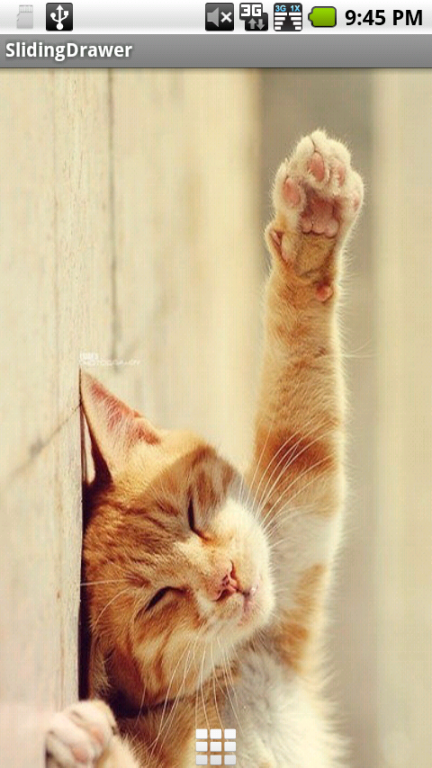
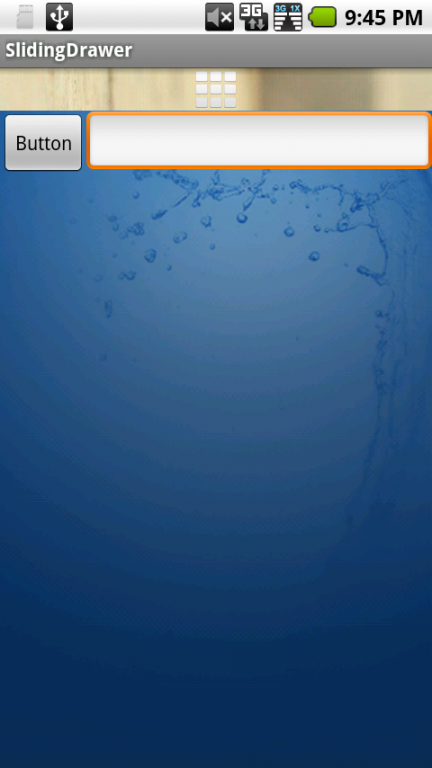



相关推荐
实用的 Android SlidingDrawer抽屉效果
Android UI开发——SlidingDrawer 抽屉效果~~
Android 用SlidingDrawer实现抽屉效果
SlidingDrawer抽屉式滑动效果
默认显示抽屉的一部分,屏幕分上下二部分;通过打开按钮实现,抽屉的下面部分打开和关闭,同时上面部分自动伸展。
本篇文章小编为大家介绍,Android SlidingDrawer 抽屉效果的实现。需要的朋友参考下
tabhost viewpager切换动画效果页面 SlidingDrawer抽屉
抽屉效果
SlidingDrawer隐藏屏外的内容,并允许用户通过handle以显示隐藏内容。该demo演示了SlidingDrawer应用及效果。
界面,实现一个layout或任何控件的向右拉出,向左收回效果。slidingdrawer的变形。在eclipse可直接运行。
实现自义定按钮,按下的状态和松开的状态;GridView宫格效果的实现;实现抽屉的效果!
SlidingDrawer效果想必大家也见到过,它就是1.5模拟器上进入应用程序列表的效果。下面是截图 一、简介 SlidingDrawer隐藏屏外的内容,并允许用户通过handle以显示隐藏内容。它可以垂直或水平滑动,它有俩个View...
Aj_01 来自:http://blog.csdn.net/Android_Tutor/archive/2010/04/14/5486804.aspx 测试:Android Launcher抽屉类SlidingDrawer的使用!
Android中的抽屉效果有2种, 1种是用SlidingDrawer:这种的效果是把主页面向右推动,左边的出来。 参考资料: http://developer.android.com/reference/android/widget/SlidingDrawer.html 现在官方建议不再使用...
本文实例讲述了Android编程实现抽屉效果的方法。分享给大家供大家参考,具体如下: android的UI开发确实是一件很有趣的事情,也是一件很有挑战性的事情。 本文章是将自己在开发中的项目中使用到的比较好的抽屉效果的...
这个是android左右抽屉的效果的实例,使用DrawerLayout实现,主界面会跟随着抽屉移动而移动,而且在抽屉出来的时候主界面不会被隐藏,覆盖。导入源码既可以正常运行,
"SlidingDrawer抽屉效果","Android顶部与底部菜单","GroupActivity测试","Android平台水波效果源码","Android中ListView气泡显示", "桌面弹性滑动效果实现","3D相册(重写Gallery)","Activity的切换动画效果","仿...
android从上向下的抽屉效果 SlidingDrawer